Connecting your iPad to a projector can make everything from watching films to giving presentations much easier. And luckily, the process is easy.
To get you set up almost instantly, in this step-by-step guide, we’ll show you how to connect an iPad to a projector, taking into account your iPad and projector models and connections.
In a hurry? The first section covers the equipment you’ll need. If you have a bit more time – or want to explore alternative ways to connect – we’ve included a few extras: a simple guide to Apple’s Screen Mirroring, the benefits of using a projector with your iPad, and some portable projector picks if you’re still weighing up your options. Let’s get started.
Equipment checklist
To connect your iPad to a projector, you’ll need a few essentials:
iPad – most models will work, but check which port it has. Newer models use USB-C, while pre-2018 ones use Lightning. If yours still has the legacy 30-pin connector (phased out in 2012), it might be worth upgrading – or even picking up a more recent second-hand iPad for cheap – to ensure you’re covered for app and security support. Adapters may also be harder to come by.
Projector – ideally one with an HDMI input, but VGA is still perfectly usable if you have older equipment.
Adapter – choose the right one based on your iPad’s charging port:
- Lightning to HDMI or VGA adapter
- USB-C to HDMI adapter for modern equipment (Apple’s AV Multiport Adapter is reliable, but more affordable off-brand options are also available)
Cable – depending on your projector’s input, you’ll need:
- HDMI cable – for high-definition video and audio. QED’s Connect range is a solid budget choice, while their Performance series offers a noticeable step up for only a slightly higher asking price. For premium builds, AudioQuest’s BlueBerry and Chord’s C-View cables are worth a look, especially if you’re streaming regularly from your iPad.
- VGA cable – if your projector doesn’t support HDMI (note: VGA only carries video). Many major brands have phased it out, but options like the Fisual Pearl VGA are still available.
Speakers (optional) – if you’re using VGA or your projector lacks decent in-built speakers, consider an active speaker connected via Bluetooth or a 3.5mm cable (if your iPad still has a headphone jack). Be aware that Bluetooth can introduce a slight audio delay, so for better sync, look for low-latency aptX models or speakers using Bluetooth 5.1 or higher.
How to connect your iPad to your projector
1. Connect your adapter
Start by plugging your adapter into the iPad’s charging port. Make sure it’s firmly connected to avoid any interruptions.
2. Connect your cable
Next, link your adapter to the projector using an HDMI or VGA cable. Remember, VGA will only send video, not sound.
3. Power on and select the input
Turn on the projector and select the correct input source using the projector’s controls. Your iPad screen should now appear via the projector.

Newer iPads use a USB-C Port
As mentioned earlier, newer iPads, like the recent iPad Pro and iPad Air models, use a USB-C port instead of Lightning. The setup is much the same. You can use a USB-C to HDMI adapter or a USB-C multimedia hub. Some projectors even support direct USB-C to USB-C video, which skips the adapter entirely.
Just keep in mind that HDMI generally provides more reliable video and audio support across a wider range of projectors.
How to use Screen Mirroring
Screen Mirroring lets you wirelessly share your iPad’s display with a compatible projector or smart device using AirPlay. It’s handy if you want to avoid cables, but you do need to make sure your devices support AirPlay.
If they do, swipe down from the top-right of your iPad screen to open Control Centre. Tap the Screen Mirroring icon, then choose your projector from the list. Once connected, your iPad screen will appear on the projector. Make sure both devices are on the same Wi-Fi network for a smooth connection.
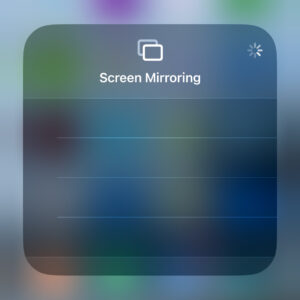
Why connect your iPad to your projector?
Connecting your iPad to a projector gives you a much larger screen to work with or unwind. It’s a great option for watching films, showing photos, or gaming as part of a home cinema setup. It’s also handy for work or education, letting you present slides or documents without a laptop.
Pair it with a portable projector and you have a flexible setup for travel, events, or distracting the kids with a last-minute movie night. Thanks to its compact size and wireless features, the iPad is a far more convenient alternative to a computer setup.
Portable projector recommendation
 XGIMI Halo+ 900LM FullHD Portable Projector – Best for portable all-around use
XGIMI Halo+ 900LM FullHD Portable Projector – Best for portable all-around use
If you want something that’s easy to chuck in a bag but still packs a decent punch, the XGIMI Halo+ is worth a look.
The picture is full HD and bright enough for evening sessions, great for films or even a quick game night.
What makes it stand out is the smart tech inside: it sorts out the screen alignment and focus by itself, no fiddling.
The battery lasts around two and a half hours, and the built-in Harman Kardon speakers offer a sound solution out of the box. It’s not the cheapest, but it earns its keep if you want quality.
 Hisense C2TUK Ultra 4K Trichroma Smart Mini Projector – Best for premium, non-permanent installation
Hisense C2TUK Ultra 4K Trichroma Smart Mini Projector – Best for premium, non-permanent installation
The Hisense C2TUK Ultra is a bit of a beast.
It’s technically portable, but you’ll probably keep it set up at home – think of it more like a serious home cinema rig without the permanent install. You get proper 4K, IMAX Enhanced visuals, and incredible colour thanks to the triple laser setup.
The speakers are built by JBL, handy for quick use when convenience matters most.
It also runs on Hisense’s smart TV platform, so Netflix, Prime, all that – straight from the projector. If you’re after top-end visuals without wiring a projector into your ceiling, this is a good choice.
 Optoma Photon Go Portable Ultra Short Throw Projector – Best for portable UST for small spaces
Optoma Photon Go Portable Ultra Short Throw Projector – Best for portable UST for small spaces
Optoma’s Photon Go is the one to watch if you’re tight on space or just hate setup faff.
As an ultra-short-throw projector, you can place it about 25cm from a wall and get a 100-inch image, meaning there’s no need to shift the furniture.
The colours and contrast are bold, and it runs Google TV, so all your apps are ready to go.
It’s got decent speakers too, and while the battery only gets you about 90 minutes, it’s enough for a film night or impromptu work demo. It’s a clever little box if you want something quick, clean, and portable.
FAQs
How do I mirror my iPad to a projector?
Mirroring your iPad to a projector is possible using either a wired or wireless connection. You can use an Apple Digital AV Adapter and HDMI cable for a direct connection, or connect wirelessly using AirPlay if the projector supports it or via Apple TV.
Why won’t my iPad connect to my projector?
Your iPad won’t connect to your projector if there’s a compatibility issue, a faulty cable, or an incorrect input selection. Ensure the projector supports the connection type (HDMI or AirPlay) and the correct source is selected. Restarting both devices often resolves temporary glitches.
Can you connect an iPad through HDMI?
You can connect an iPad to a projector using a USB to HDMI converter, such as Apple’s Digital AV Adapter. It plugs into your iPad’s charging port – whether that’s USB-C or Lightning – and sends video and audio through the HDMI output. Once connected, your iPad’s screen should be automatically projected.
Final thoughts
That’s the basics of how to connect an iPad to a projector. We hope it’s helped make things feel a bit more manageable. There’s a lot of variety out there in terms of cables, adapters, iPad models, and projectors, so if you’re still unsure, we’d always recommend consulting your device manual to fill in any gaps we may not have been able to cover.
With a few projector recommendations now in mind, you’ve got options – whether you want a big-screen home cinema feel or a compact solution you can take anywhere. Just go with it and find out what fits your setup best.







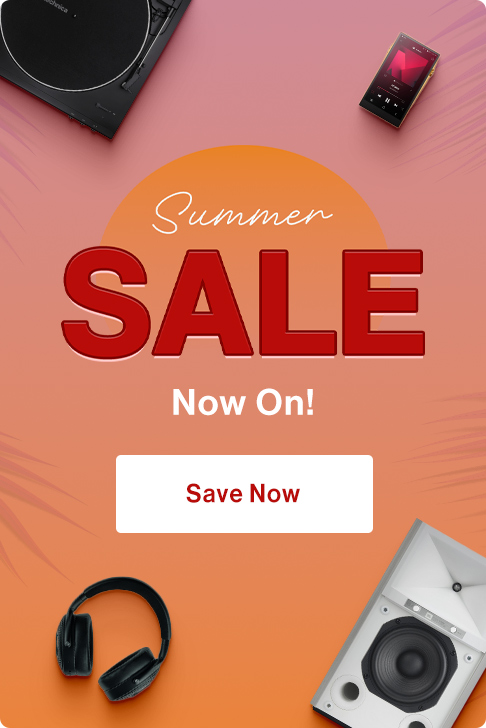
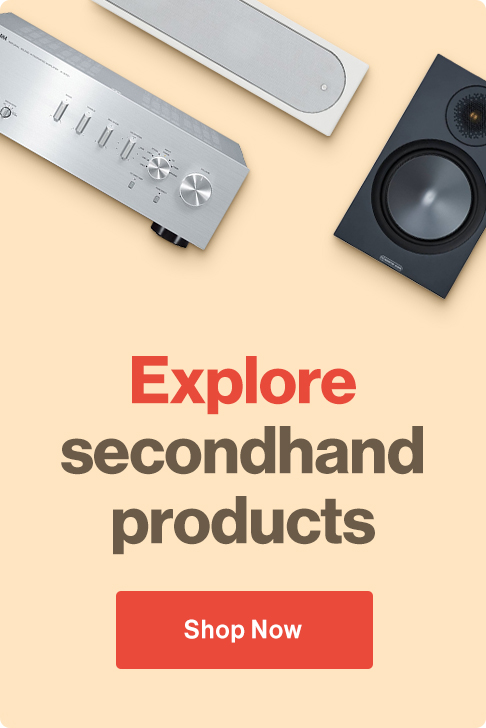
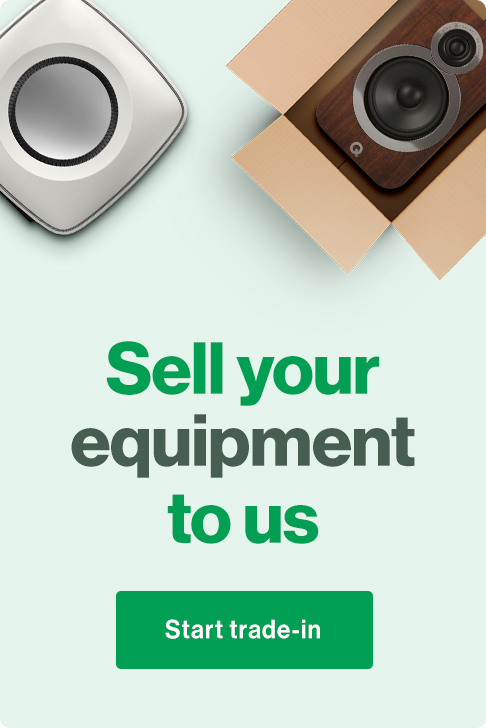



0 Comments